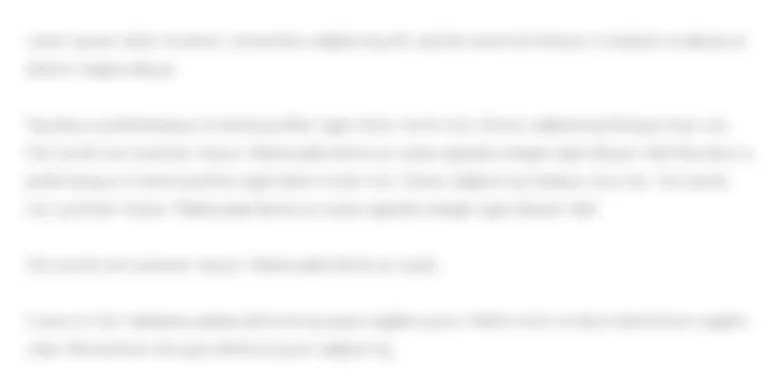New software is constantly being developed to help users work with the ever-increasing volume of...
60.1K
Verified Solution
Question
Finance
New software is constantly being developed to help users work with the ever-increasing volume of data produced by businesses. CPAs should be at the forefront of utilizing new technology tools to analyze and visualize financial data. The authors provide an introduction to Tableau, an increasingly popular data visualization software application that can be used by CPAs in all fields to more clearly communicate financial data to others.
* * *
Older accounting professionals can remember when Microsoft Excel was the new and complex software in the accounting field. Today, Excel is the go-to tool for many CPAs, but a new program may be a familiar part of engagements in the coming years. More and more accounting firms and private businesses are using Tableau, a data visualization tool that debuted in 2005, as part of their everyday operations. This article aims to familiarize CPAs with Tableau, describing how it works, noting its advantages over Excel, providing a short tutorial, and showing how accountants can benefit from utilizing it.
How Does Tableau Work?
Tableaus key benefit is that users can transform large amounts of data into effective visualization reports with a quick and easy-to-use interface. Once users have compiled all of the data needed for an analysis and imported it into Tableau, they can easily move pieces of data in and out of worksheets (or just sheets) to create easy-to-understand visual representations of the data. These visualizations can range from simple and straightforward to complex and intricate, depending on the users comfort and expertise. Multiple visualizations can also be compiled into a single report, called a dashboard, that allows a user to quickly and easily present the data to others (e.g., clients, managers, boards of directors).
Choosing Tableau over Excel
Microsoft Excel is likely the software with which CPAs are most comfortable and familiar, for good reason. Excel can facilitate many functions related to quantitative data, including visualizations. Excel is, however, a data collation and calculation program at heart, which happens to offer data visualization capabilities. In contrast, Tableau is specifically dedicated to producing data visualizations.
Users can produce visualizations within Excel, but Tableau has been designed to be a user-friendly program where visualizations can be easily customized in a variety of fashions. Tableau also offers a dashboard feature, allowing users to compile visualizations into an organized, presentation-ready format without having to switch to another program such as PowerPoint. Furthermore, Tableau can hold more data than Excel, allowing for more robust and data-heavy visualizations.
Tableau Tutorial
The following is a tutorial walkthrough of how to use Tableau to create a simple set of visualizations. For purposes of this example, assume that ABC Company is considering an investment in a new company, and has asked for an evaluation of the best candidate based on profits, revenues, and debt.
Upon opening Tableau, the program will prompt the user to select a data file from a set of sources; possible file types include Excel, Access, and Word files, as well as simple text documents. Once the data has been loaded into Tableau, the data visualization can begin. It is helpful to organize data before importation vertically (columns) versus horizontally, to avoid mixed data fields (e.g., decimal and whole numbers, text and numbers), and define all data in a column identically. Ultimately, Tableau is good at identifying any issues during importation and offers a help feature to navigate any potential troubleshooting during the process.
Exhibit 1 shows the layout of a sheet in Tableau, where visualizations will be created. Features of the user interface include the following:
- The variables that can be visualized. Dimensions are qualitative variables, while measures are quantitative variables.
- The undo button, which reverses the previous action
- A drag-and-drop area where the variables are inserted to generate visualizations Columns pertain to dimensions, while rows correspond to measures
- The Show Me area, a display of the types of visualizations that can be created given the selected variables.
- The Marks box, where users can edit visualizations color, size, text, and other elements
- A box for selecting filtering options
- A set of options for fitting the graph to the screen (width, height, full)
- A tool that sorts the data in ascending or descending order.
Exhibit 1
Tableau User Interface
Dragging variablesin this case Company and Profitinto the proper areas creates and auto-populates a graph. The method of data aggregation can then be modified, for example from SUM to AVG. Multiple measures can be compared, such as profit versus revenue, by inserting both into the chart and adjusting the graph options to display both, as in Exhibit 2. Marks are used by dragging variables into the various Marks categories; the color, size, label, and aggregation method of the resulting visualizations can then be edited.
Exhibit 2
Tableau Chart Comparing Two Measures
To create more visualizations, the user simply opens another sheet and repeats the process. When all the desired visualizations have been created, they can be compiled into a dashboard by selecting New Dashboard and dragging and dropping the various sheets. Features of the dashboard screen include the following:
- A list of the sheets that can be used to create the dashboard
- A list of formatting options
- A toggle for full-screen mode, which is useful for taking screenshots of the dashboard.
Once a sheet has been inserted, text boxes can be created for explanatory information. In addition, the sheets can be arranged in any of several configurations; one example is shown in Exhibit 3. While the dashboard has been kept simple for the purposes of this tutorial, it is nonetheless relatively easy to create. The visualizations are unique, clearly labeled, well organized, and even explained with text. This is the key benefit of Tableau: creating effective visualization reports with a quick and easy-to-use interface.
Exhibit 3
Completed Tableau Dashboard
How Can CPAs Benefit from Tableau?
Auditors.
Generally, auditors have begun to use visualizations as a tool to look at multiple accounts over multiple years to detect misstatements. Tableau can act as such a tool; for example, if an auditor is attempting to examine ABCs accounts receivable (AR) over 10 years compared to the industry average, Tableau can quickly produce a graph that compares two measures against one dimension. This graph could be quickly formatted and coupled with other sheets in a dashboard to create a cohesive audit examination of misstatement risk in ABCs AR.
Tax professionals.
Tax professionals often contend with large amounts of client data, which can be efficiently visualized in Tableau. Suppose that a tax advisor is looking to minimize the tax liability of a client that produces income in all 50 states. The tax professional could use Tableau to create a visualization of revenue and deductions in each state over time, which could be paired with subsequent sheets that graph other facets of the clients tax data. The insights of these visualizations could then be compiled into one dashboard containing a coherent tax savings solution.
On a larger scale, audit and tax managers can use Tableau to monitor the activities of their audit and tax practices around the globe. Suppose that ABC Firm operates in 40 countries throughout the world, and is headquartered in New York City. If each office reports revenues, expenses, lawsuit expenses/contingencies, and number of client engagements, ABC headquarters can view a much fuller picture of their practice. If a tax function in Paris reports high levels of lawsuits, or perhaps a drop in client engagements, this might be a red flag for aggressive tax planning.
Using these new insights, ABC headquarters could work with its Paris office to resolve the problem and optimize the quality of the practices services.
Terms to Know
- Data visualization: Transforming data into graphics or images for ease of understanding or communication
- Sheet: Interface in Tableau where data visualizations are created and edited
- Dashboard: Interface in Tableau where numerous sheets are compiled to form a report or communication
- Dimensions: Qualitative variables, usually categorical data
- Measures: Quantitative data, usually numeric or value-based data
- Show Me: Area within the Tableau interface containing a list of visualizations that Tableau can auto-populate for the user when given the variables being analyzed
Other Options
This article focuses on Tableau because it is the industry leader in data visualization. Qlik and Microsoft BI are other options for data visualization that some accountants may want to consider. Qlik integrates well with companies that already use other Deltek products, and Microsoft BI has the advantage of working well with Microsoft products.
A Tool in a Time of Change
In the 1980s, Excel was the new and unfamiliar software that provided CPAs with new ways of optimizing their services. Since that time, it has become a vital tool for auditors, tax professionals, and financial managers. As the pace of innovation continues to increase, professionals must remain conscious of the changing tools and capabilities around them. The authors believe data visualization software, including Tableau, is one such tool.
Use the daily sales by location as provided by your client (2016 and 2015) and the weather data from NOAA to perform disaggregated sales analytics in Tableau. Your goal is to develop visualizations that identify potential outliers in the 2016 daily sales data related to thee significant risks identified by the partner. Craft a memo describing the analytical procedures you performed and conclusions reached (i.e., which specific daily sales from what locations do you recommend for further testing, and why), along with supporting data visualizations. There is no limit for the number of visualizations you include, but they all should be value-added.
Get Answers to Unlimited Questions
Join us to gain access to millions of questions and expert answers. Enjoy exclusive benefits tailored just for you!
Membership Benefits:
- Unlimited Question Access with detailed Answers
- Zin AI - 3 Million Words
- 10 Dall-E 3 Images
- 20 Plot Generations
- Conversation with Dialogue Memory
- No Ads, Ever!
- Access to Our Best AI Platform: Flex AI - Your personal assistant for all your inquiries!
Other questions asked by students
StudyZin's Question Purchase
1 Answer
$0.99
(Save $1 )
One time Pay
- No Ads
- Answer to 1 Question
- Get free Zin AI - 50 Thousand Words per Month
Unlimited
$4.99*
(Save $5 )
Billed Monthly
- No Ads
- Answers to Unlimited Questions
- Get free Zin AI - 3 Million Words per Month
*First month only
Free
$0
- Get this answer for free!
- Sign up now to unlock the answer instantly
You can see the logs in the Dashboard.