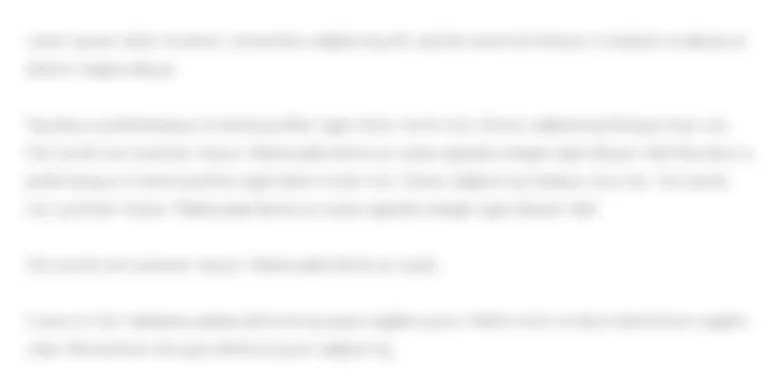Lab Insight: Complete the Alt Lab by using steps similar to original Lab 4-3 in...
50.1K
Verified Solution
Question
Accounting
Lab Insight: Complete the Alt Lab by using steps similar to original Lab 4-3 in the text. Continue Working data file (Lab 4-3 Data). Add in two new columns, one for Customer_St and another for Customer_City. Required: 1. Create a column titled Customer_St in the Sales Transactions table. Use VLOOKUP to match the Customer_ID from the Sales Transactions table to the Customer_ID in the Customers table, and pull in the data from the column containing Customer_St. 2. Create a column titled Customer_City in the Sales Transactions table. Use VLOOKUP to match the Customer_ID from the Sales Transactions table to the Customer_ID in the Customers table, and pull in the data from the column containing Customer_City in the Sales Transactions. For a challenge, create both VLOOKUPS without using your mouse, just use your keyboard to reference column and table names! 3. Return to the PivotTable you created, and click Refresh from the Analyze tab on the ribbon to view the two new attributes in the field list, Customer_St and Customer_City. 4. Add Customer_St to the Rows in your PivotTable. This will show you the amount of each beer sold across the different states. Data: Lab 4-3 Data.xlsx Perform the Analysis: Refer to original Lab 2-2 in the text for your software version instructions and steps for each of the original lab parts. 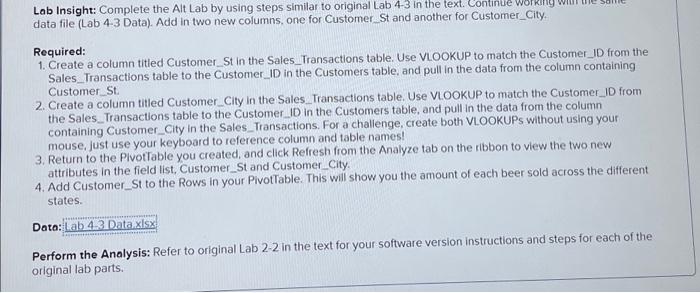 Lab Insight: Complete the Alt Lab by using steps similar to original Lab 43 in the data file (Lab 4-3 Data). Add in two new columns, one for Customer_St and another for Customer_City. Required: 1. Create a column titled Customer_St in the Sales_Transactions table. Use ViOOKUP to match the Customer_ID from the Sales_Transactions table to the Customer_ID in the Customers table, and pull in the data from the column containing Customer St. 2. Create a column titled Customer_City in the Sales_Transactions table. Use VLOOKUP to match the Customer_ID from the Sales_.Transactions table to the Customer_ID in the Customers table, and pull in the data from the column containing Customer_City in the Sales_Transactions. For a challenge, create both VLOOKUPs without using your mouse, just use your keyboard to reference column and table names! 3. Return to the PlvotTable you created, and click Refresh from the Analyze tab on the ribbon to view the two new attributes in the field list, Customer_St and Customer_City. 4. Add Customer_St to the Rows in your PivotTable. This will show you the amount of each beer sold across the different states. Data: Perform the Analysis: Refer to original Lab 22 in the text for your software version instructions and steps for each of the original lab parts
Lab Insight: Complete the Alt Lab by using steps similar to original Lab 43 in the data file (Lab 4-3 Data). Add in two new columns, one for Customer_St and another for Customer_City. Required: 1. Create a column titled Customer_St in the Sales_Transactions table. Use ViOOKUP to match the Customer_ID from the Sales_Transactions table to the Customer_ID in the Customers table, and pull in the data from the column containing Customer St. 2. Create a column titled Customer_City in the Sales_Transactions table. Use VLOOKUP to match the Customer_ID from the Sales_.Transactions table to the Customer_ID in the Customers table, and pull in the data from the column containing Customer_City in the Sales_Transactions. For a challenge, create both VLOOKUPs without using your mouse, just use your keyboard to reference column and table names! 3. Return to the PlvotTable you created, and click Refresh from the Analyze tab on the ribbon to view the two new attributes in the field list, Customer_St and Customer_City. 4. Add Customer_St to the Rows in your PivotTable. This will show you the amount of each beer sold across the different states. Data: Perform the Analysis: Refer to original Lab 22 in the text for your software version instructions and steps for each of the original lab parts
Lab Insight: Complete the Alt Lab by using steps similar to original Lab 4-3 in the text. Continue Working data file (Lab 4-3 Data). Add in two new columns, one for Customer_St and another for Customer_City. Required: 1. Create a column titled Customer_St in the Sales Transactions table. Use VLOOKUP to match the Customer_ID from the Sales Transactions table to the Customer_ID in the Customers table, and pull in the data from the column containing Customer_St. 2. Create a column titled Customer_City in the Sales Transactions table. Use VLOOKUP to match the Customer_ID from the Sales Transactions table to the Customer_ID in the Customers table, and pull in the data from the column containing Customer_City in the Sales Transactions. For a challenge, create both VLOOKUPS without using your mouse, just use your keyboard to reference column and table names! 3. Return to the PivotTable you created, and click Refresh from the Analyze tab on the ribbon to view the two new attributes in the field list, Customer_St and Customer_City. 4. Add Customer_St to the Rows in your PivotTable. This will show you the amount of each beer sold across the different states. Data: Lab 4-3 Data.xlsx Perform the Analysis: Refer to original Lab 2-2 in the text for your software version instructions and steps for each of the original lab parts.
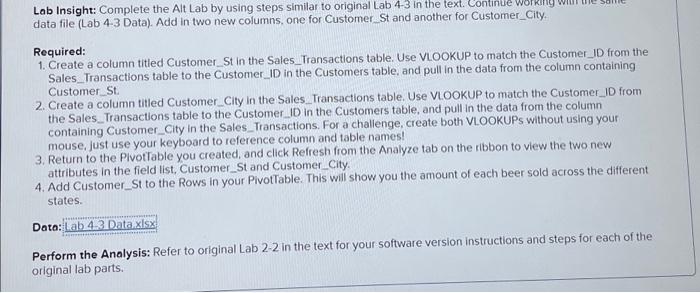
Get Answers to Unlimited Questions
Join us to gain access to millions of questions and expert answers. Enjoy exclusive benefits tailored just for you!
Membership Benefits:
- Unlimited Question Access with detailed Answers
- Zin AI - 3 Million Words
- 10 Dall-E 3 Images
- 20 Plot Generations
- Conversation with Dialogue Memory
- No Ads, Ever!
- Access to Our Best AI Platform: Flex AI - Your personal assistant for all your inquiries!
Other questions asked by students
StudyZin's Question Purchase
1 Answer
$0.99
(Save $1 )
One time Pay
- No Ads
- Answer to 1 Question
- Get free Zin AI - 50 Thousand Words per Month
Best
Unlimited
$4.99*
(Save $5 )
Billed Monthly
- No Ads
- Answers to Unlimited Questions
- Get free Zin AI - 3 Million Words per Month
*First month only
Free
$0
- Get this answer for free!
- Sign up now to unlock the answer instantly
You can see the logs in the Dashboard.