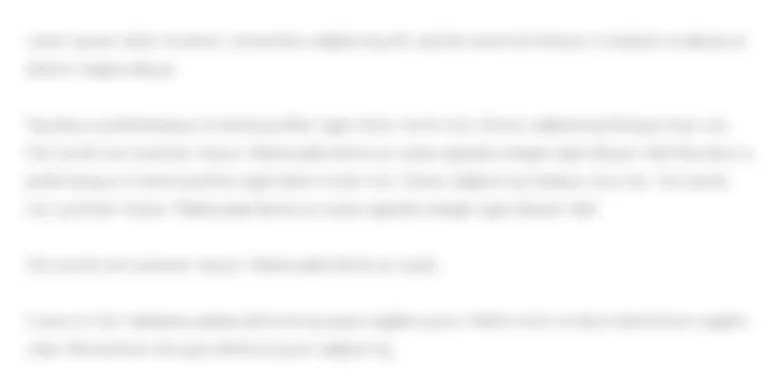Download the Excel file "GPS Tru Financials." Open Tableau and connect to the Excel...
80.2K
Verified Solution
Question
Accounting
Download the Excel file GPS Tru Financials." Open Tableau and connect to the Excel file. Click on the Sheet tab, at the bottom of the canvas and drag "Company" and "Year" to the Columns shelf. Change "Year" to discrete by rightclicking and selecting "Discrete." Create a calculated field by clicking the "Analysis" tab at the top of the screen and selecting "Create Calculated field." Name the calculation "Pension assetliability In the Calculation Editor window, from Measure Names, drag "Pension Plan Assets", type a minus sign, and then drag "Projected Benefit Obligation". Make sure the calculation is valid and click OK Drag the newly created "Pension assetliability under Measure Names to the Row shelf. Click on the "Show Me and select "sidebyside bars." Add labels to the bars by clicking on "Label" under the "Marks card" and clicking the box "Show mark label." Format the labels according to preference and edit the color on the "Color Mark" card if desired. To format the marks labels, rightclick on the field in the Rows Shelf and choose format. Then select Pane and edit the number format. Change the title of the sheet to be "Pension assetliability by doubleclicking the tab at the bottom of the page and typing the new title. Format all other labels according to preference. Click on the New Worksheet tab on the lower left Sheet should open and follow the procedure outlined above for the company and year. Drag "Pension service cost" and "Pension nonservice cost component" under Measure Names into the Rows shelf. Edit the axis of each account on the axis by selecting the axis, rightclicking, and clicking on "Edit Axis. Select "Fixed" and change the lower range to be and the upper range to be for both charts. If not already included, add the labels to the bar chart. Add labels to the bars by clicking on "Label" under the Marks card and clicking the box "Show mark labels." Format the labels according to preference and edit the color on the Marks card if desired. Change the title of the sheet to be "Pension Service Cost and Non Service Cost" by doubleclicking the tab at the bottom of the page and typing the new title. Format all other labels according to preference. Save your work. Required: Based upon your output, answer the following questions: A In which years is GPSs pension plan underfunded during the period B In which years is Tru, Incorporated's pension plan underfunded during the period C In which year did the two companies begin reporting the service cost and nonservice cost components of the net pension cost separately in their income statements? D What are the a service cost and b nonservice cost components of the net pension cost for GPS in Note: Enter your answer in thousands. 
Download the Excel file GPS Tru Financials."
Open Tableau and connect to the Excel file.
Click on the Sheet tab, at the bottom of the canvas and drag "Company" and "Year" to the Columns shelf. Change "Year" to
discrete by rightclicking and selecting "Discrete."
Create a calculated field by clicking the "Analysis" tab at the top of the screen and selecting "Create Calculated field." Name the
calculation "Pension assetliability In the Calculation Editor window, from Measure Names, drag "Pension Plan Assets", type a
minus sign, and then drag "Projected Benefit Obligation". Make sure the calculation is valid and click OK
Drag the newly created "Pension assetliability under Measure Names to the Row shelf. Click on the "Show Me and select
"sidebyside bars." Add labels to the bars by clicking on "Label" under the "Marks card" and clicking the box "Show mark label."
Format the labels according to preference and edit the color on the "Color Mark" card if desired. To format the marks labels,
rightclick on the field in the Rows Shelf and choose format. Then select Pane and edit the number format.
Change the title of the sheet to be "Pension assetliability by doubleclicking the tab at the bottom of the page and typing the
new title.
Format all other labels according to preference.
Click on the New Worksheet tab on the lower left Sheet should open and follow the procedure outlined above for the
company and year.
Drag "Pension service cost" and "Pension nonservice cost component" under Measure Names into the Rows shelf. Edit the axis
of each account on the axis by selecting the axis, rightclicking, and clicking on "Edit Axis. Select "Fixed" and change the
lower range to be and the upper range to be for both charts.
If not already included, add the labels to the bar chart. Add labels to the bars by clicking on "Label" under the Marks card and
clicking the box "Show mark labels." Format the labels according to preference and edit the color on the Marks card if desired.
Change the title of the sheet to be "Pension Service Cost and Non Service Cost" by doubleclicking the tab at the bottom of the
page and typing the new title.
Format all other labels according to preference.
Save your work.
Required:
Based upon your output, answer the following questions:
A In which years is GPSs pension plan underfunded during the period
B In which years is Tru, Incorporated's pension plan underfunded during the period
C In which year did the two companies begin reporting the service cost and nonservice cost components of the net pension cost
separately in their income statements?
D What are the a service cost and b nonservice cost components of the net pension cost for GPS in
Note: Enter your answer in thousands.
Get Answers to Unlimited Questions
Join us to gain access to millions of questions and expert answers. Enjoy exclusive benefits tailored just for you!
Membership Benefits:
- Unlimited Question Access with detailed Answers
- Zin AI - 3 Million Words
- 10 Dall-E 3 Images
- 20 Plot Generations
- Conversation with Dialogue Memory
- No Ads, Ever!
- Access to Our Best AI Platform: Flex AI - Your personal assistant for all your inquiries!
Other questions asked by students
StudyZin's Question Purchase
1 Answer
$0.99
(Save $1 )
One time Pay
- No Ads
- Answer to 1 Question
- Get free Zin AI - 50 Thousand Words per Month
Best
Unlimited
$4.99*
(Save $5 )
Billed Monthly
- No Ads
- Answers to Unlimited Questions
- Get free Zin AI - 3 Million Words per Month
*First month only
Free
$0
- Get this answer for free!
- Sign up now to unlock the answer instantly
You can see the logs in the Dashboard.