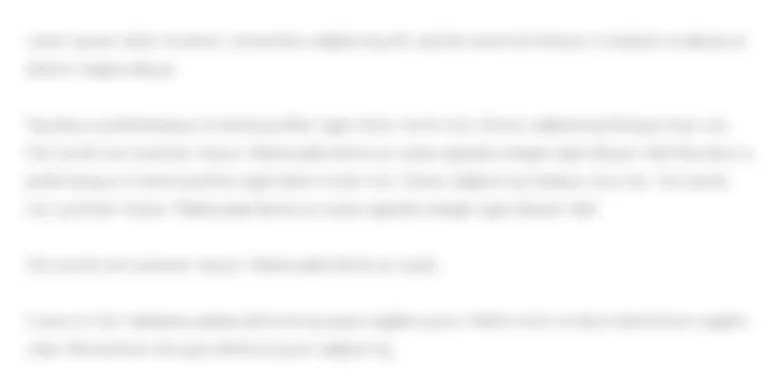Calculating Select Financial Ratios Zimmer, Inc. has provided its recent financial statements. The Controller has...
60.1K
Verified Solution
Question
Accounting
 Calculating Select Financial Ratios Zimmer, Inc. has provided its recent financial statements. The Controller has asked you to use this information to compute and interpret financial ratios that managers are going to use to assess liquidity and use for asset and debt management purposes. Here are some tips for using Excel: - Cell Reference: Allows you to refer to data from another cell in the worksheet. If you entered "=B5" into a blank cell, the formula would output the value from cell B5. - Basic Math Functions: Allow you to use the basic math symbols to perform mathematical functions. You can use the following keys: + (plus sign to add), - (minus sign to subtract), (asterisk sign to multiply), and / (forward slash to divide). For example, if you entered "=B4+B5" in a blank cell, the formula would add the values from those cells and output the result. - ROUND Function: Allows you to round a number or result of a formula calculation to a specific number of digits. The syntax of the ROUND function is "=ROUND(number,num_digits)" and it rounds the result of your formula to a particular number of digits. The number argument can be a cell reference to either a number or to a formula that results in a number. The num_digits argument is the number of digits you want to round. The num_digits value rounds based on mathematical rounding rules, where anything below 5 will round down and anything 5 and above rounds up. The num_digits value should be a positive value to round to any number of decimal places, while a negative value would round to the left of the decimal place, and a zero would round to the nearest whole number. If you entered 1,253.5693 into a cell, it could be used in the ROUND function in another cell, as the number reference. In this example, if the value in cell A1 should be rounded to 2 decimal places, in a new cell, the function would be written as "=ROUND(A1,2)" and would result in as 1,253.57. If the number in cell A1 should be rounded to the nearest hundred place, in a new cell the function would be written as =ROUND(A1,-2)", resulting in 1,300. 1. Use the Open Excel in New Tab button to launch this question. 2. When finished in Excel, use the Save and Return to Assignment button in the lower right to return to Connect. Calculating Select Financial Ratios Zimmer, Inc. has provided its recent financial statements. The Controller has asked you to use this information to compute and interpret financial ratios that managers are going to use to assess liquidity and use for asset and debt management purposes. Here are some tips for using Excel: - Cell Reference: Allows you to refer to data from another cell in the worksheet. If you entered "=B5" into a blank cell, the formula would output the value from cell B5. - Basic Math Functions: Allow you to use the basic math symbols to perform mathematical functions. You can use the following keys: + (plus sign to add), - (minus sign to subtract), (asterisk sign to multiply), and / (forward slash to divide). For example, if you entered "=B4+B5" in a blank cell, the formula would add the values from those cells and output the result. - ROUND Function: Allows you to round a number or result of a formula calculation to a specific number of digits. The syntax of the ROUND function is "=ROUND(number,num_digits)" and it rounds the result of your formula to a particular number of digits. The number argument can be a cell reference to either a number or to a formula that results in a number. The num_digits argument is the number of digits you want to round. The num_digits value rounds based on mathematical rounding rules, where anything below 5 will round down and anything 5 and above rounds up. The num_digits value should be a positive value to round to any number of decimal places, while a negative value would round to the left of the decimal place, and a zero would round to the nearest whole number. If you entered 1,253.5693 into a cell, it could be used in the ROUND function in another cell, as the number reference. In this example, if the value in cell A1 should be rounded to 2 decimal places, in a new cell, the function would be written as "=ROUND(A1,2)" and would result in as 1,253.57. If the number in cell A1 should be rounded to the nearest hundred place, in a new cell the function would be written as =ROUND(A1,-2)", resulting in 1,300. 1. Use the Open Excel in New Tab button to launch this question. 2. When finished in Excel, use the Save and Return to Assignment button in the lower right to return to Connect
Calculating Select Financial Ratios Zimmer, Inc. has provided its recent financial statements. The Controller has asked you to use this information to compute and interpret financial ratios that managers are going to use to assess liquidity and use for asset and debt management purposes. Here are some tips for using Excel: - Cell Reference: Allows you to refer to data from another cell in the worksheet. If you entered "=B5" into a blank cell, the formula would output the value from cell B5. - Basic Math Functions: Allow you to use the basic math symbols to perform mathematical functions. You can use the following keys: + (plus sign to add), - (minus sign to subtract), (asterisk sign to multiply), and / (forward slash to divide). For example, if you entered "=B4+B5" in a blank cell, the formula would add the values from those cells and output the result. - ROUND Function: Allows you to round a number or result of a formula calculation to a specific number of digits. The syntax of the ROUND function is "=ROUND(number,num_digits)" and it rounds the result of your formula to a particular number of digits. The number argument can be a cell reference to either a number or to a formula that results in a number. The num_digits argument is the number of digits you want to round. The num_digits value rounds based on mathematical rounding rules, where anything below 5 will round down and anything 5 and above rounds up. The num_digits value should be a positive value to round to any number of decimal places, while a negative value would round to the left of the decimal place, and a zero would round to the nearest whole number. If you entered 1,253.5693 into a cell, it could be used in the ROUND function in another cell, as the number reference. In this example, if the value in cell A1 should be rounded to 2 decimal places, in a new cell, the function would be written as "=ROUND(A1,2)" and would result in as 1,253.57. If the number in cell A1 should be rounded to the nearest hundred place, in a new cell the function would be written as =ROUND(A1,-2)", resulting in 1,300. 1. Use the Open Excel in New Tab button to launch this question. 2. When finished in Excel, use the Save and Return to Assignment button in the lower right to return to Connect. Calculating Select Financial Ratios Zimmer, Inc. has provided its recent financial statements. The Controller has asked you to use this information to compute and interpret financial ratios that managers are going to use to assess liquidity and use for asset and debt management purposes. Here are some tips for using Excel: - Cell Reference: Allows you to refer to data from another cell in the worksheet. If you entered "=B5" into a blank cell, the formula would output the value from cell B5. - Basic Math Functions: Allow you to use the basic math symbols to perform mathematical functions. You can use the following keys: + (plus sign to add), - (minus sign to subtract), (asterisk sign to multiply), and / (forward slash to divide). For example, if you entered "=B4+B5" in a blank cell, the formula would add the values from those cells and output the result. - ROUND Function: Allows you to round a number or result of a formula calculation to a specific number of digits. The syntax of the ROUND function is "=ROUND(number,num_digits)" and it rounds the result of your formula to a particular number of digits. The number argument can be a cell reference to either a number or to a formula that results in a number. The num_digits argument is the number of digits you want to round. The num_digits value rounds based on mathematical rounding rules, where anything below 5 will round down and anything 5 and above rounds up. The num_digits value should be a positive value to round to any number of decimal places, while a negative value would round to the left of the decimal place, and a zero would round to the nearest whole number. If you entered 1,253.5693 into a cell, it could be used in the ROUND function in another cell, as the number reference. In this example, if the value in cell A1 should be rounded to 2 decimal places, in a new cell, the function would be written as "=ROUND(A1,2)" and would result in as 1,253.57. If the number in cell A1 should be rounded to the nearest hundred place, in a new cell the function would be written as =ROUND(A1,-2)", resulting in 1,300. 1. Use the Open Excel in New Tab button to launch this question. 2. When finished in Excel, use the Save and Return to Assignment button in the lower right to return to Connect
Get Answers to Unlimited Questions
Join us to gain access to millions of questions and expert answers. Enjoy exclusive benefits tailored just for you!
Membership Benefits:
- Unlimited Question Access with detailed Answers
- Zin AI - 3 Million Words
- 10 Dall-E 3 Images
- 20 Plot Generations
- Conversation with Dialogue Memory
- No Ads, Ever!
- Access to Our Best AI Platform: Flex AI - Your personal assistant for all your inquiries!
Other questions asked by students
StudyZin's Question Purchase
1 Answer
$0.99
(Save $1 )
One time Pay
- No Ads
- Answer to 1 Question
- Get free Zin AI - 50 Thousand Words per Month
Best
Unlimited
$4.99*
(Save $5 )
Billed Monthly
- No Ads
- Answers to Unlimited Questions
- Get free Zin AI - 3 Million Words per Month
*First month only
Free
$0
- Get this answer for free!
- Sign up now to unlock the answer instantly
You can see the logs in the Dashboard.